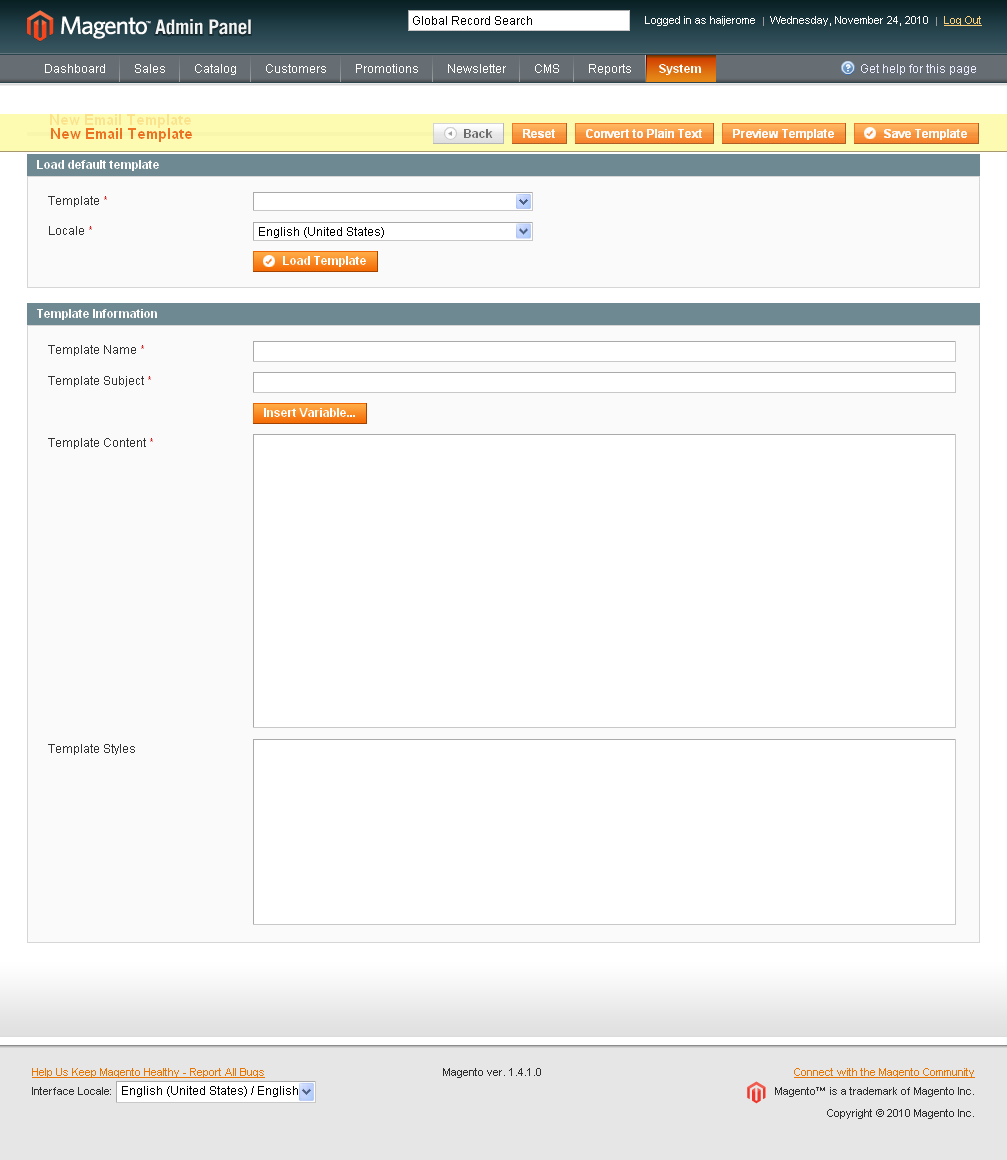Managing e-mail templates using Magento

Magento has a great set of options to manage the Email Templates. Here we are going to see how to create our own Email templates for forgot password and how to change the magento default Email Templates and change the Email Sender options etc. Lets see it straight away. ( All the images used in this post are high resolution images so that you can get a clear picture, If there are any discrepancies let me know through your comments ) We are going to create a “New Forgot Password Template” and override the default forgot password template in just 8 easy steps.
1. Go to System -> Transactional Emails 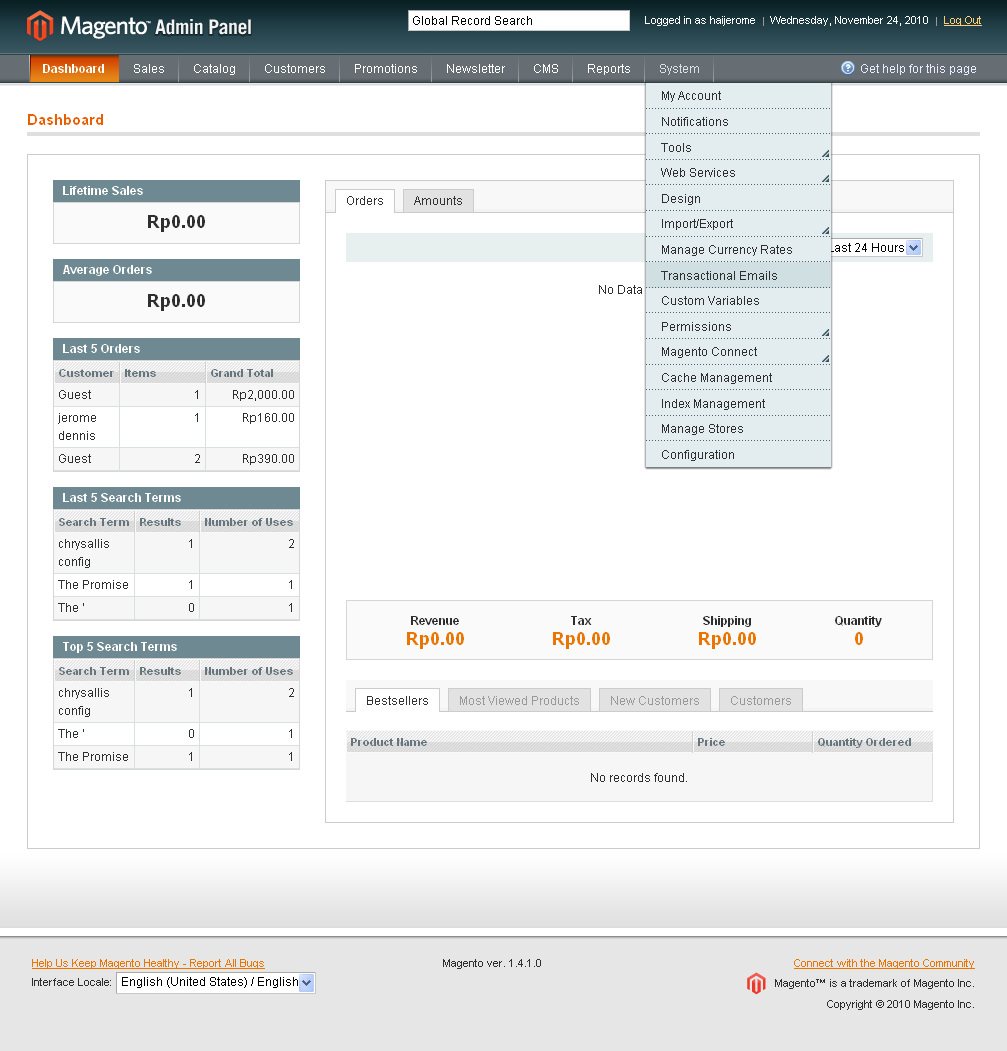
2. You will get a new block called “Transactional Emails” with the list of email templates. By default you can find no one. 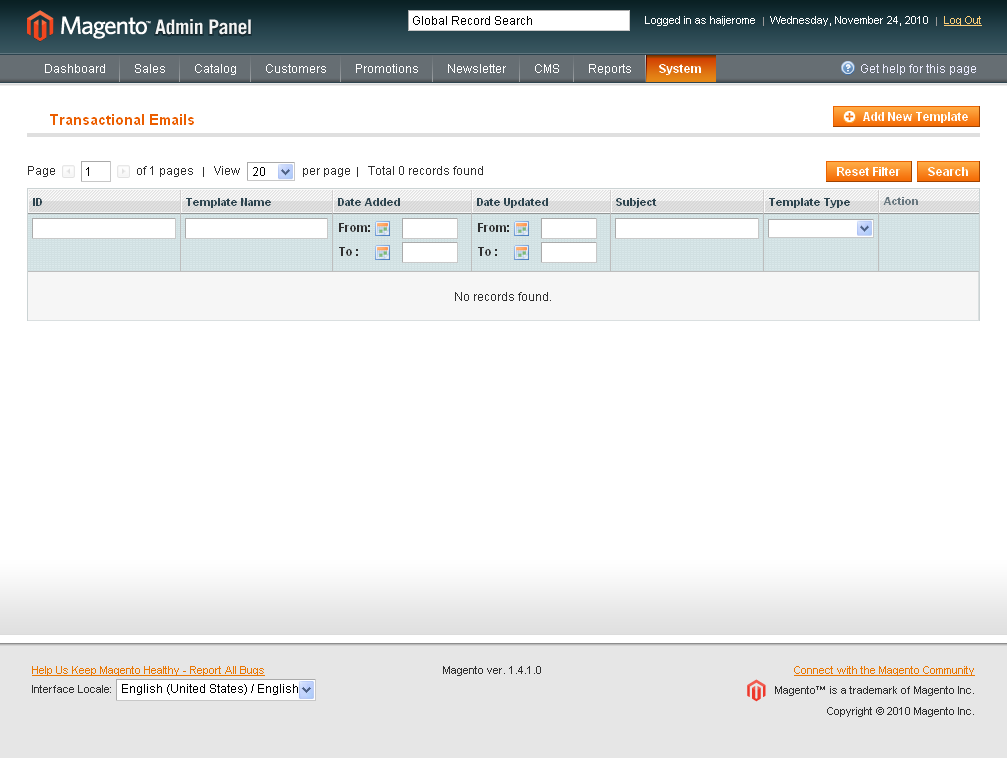
3. Click on “Add New Template” to create our own Email Template.
4. Choose the template “New Password” from the available list of options in the first drop down menu.
5. Choose your “Locale” or “Language settings“. In this case it is “English (United States)”. And here i want to leave a note. In case if you select German (Germany) and not able to see the german email template then it means you have to change your store configuration locale to German. After changing this you can get the “Deutsch (Deutschland)” and the email template for forgot password in german. 
6. Now click on “Load Template” and you can see the template subject, template content and template styles. Make necessary changes to your template as you wish and give your template a name. For example if you want to change the magento Email Logo. Just Copy your New Email Logo to the default skin\frontend\default\default\images location and replace the default magento logo ‘logo_email.gif’ with your new email logo file name lets say ‘mystore_logo_email.png’. In this case “MyStore New Password” and preview the template if it looks good for you then go ahead and save the template as “mystore new password”. 
7. Its not over yet. So far we have created only a new email template for “forgot Password”. Still we have to assign this as the Forgot Email template instead of the default magento email template and change the email configurations. Lets see what we have to still to get our new email email template for forgot password. Click on both the links “Configuration” and “Customer Configuration” to change the Magento Email settings. At first let us see what we have to change in configuration. Go to System -> Configuration -> Store Email Addresses and change the email addresses for the General, Customer support etc. 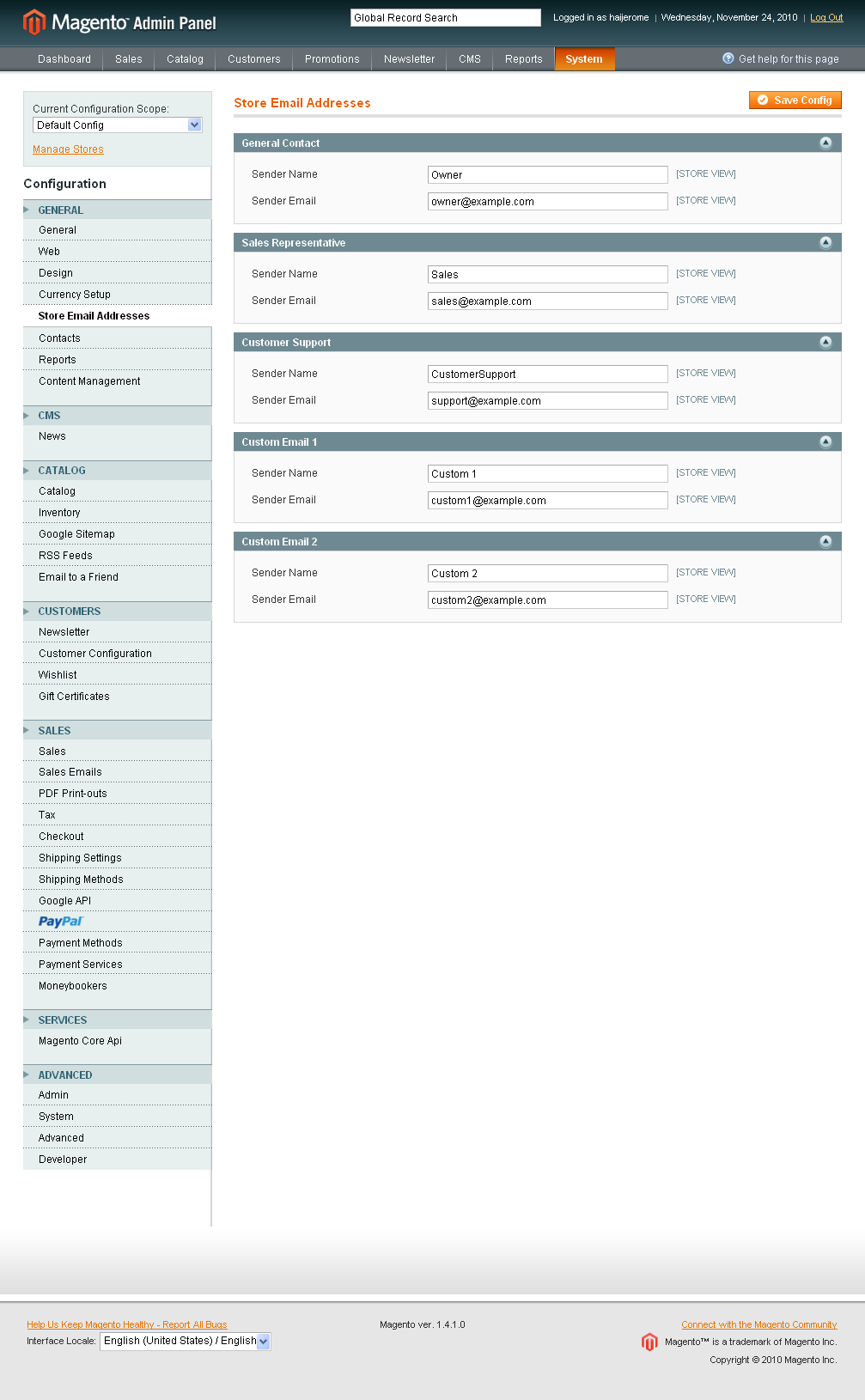
8. Then Go to System -> Configuration -> Customer Configuration. Click on the “Password Options” and assign our new email template “mystore new password” as an email template for forgot password. And we can also choose the Email Sender too from the drop down last for Forgot Password emails. 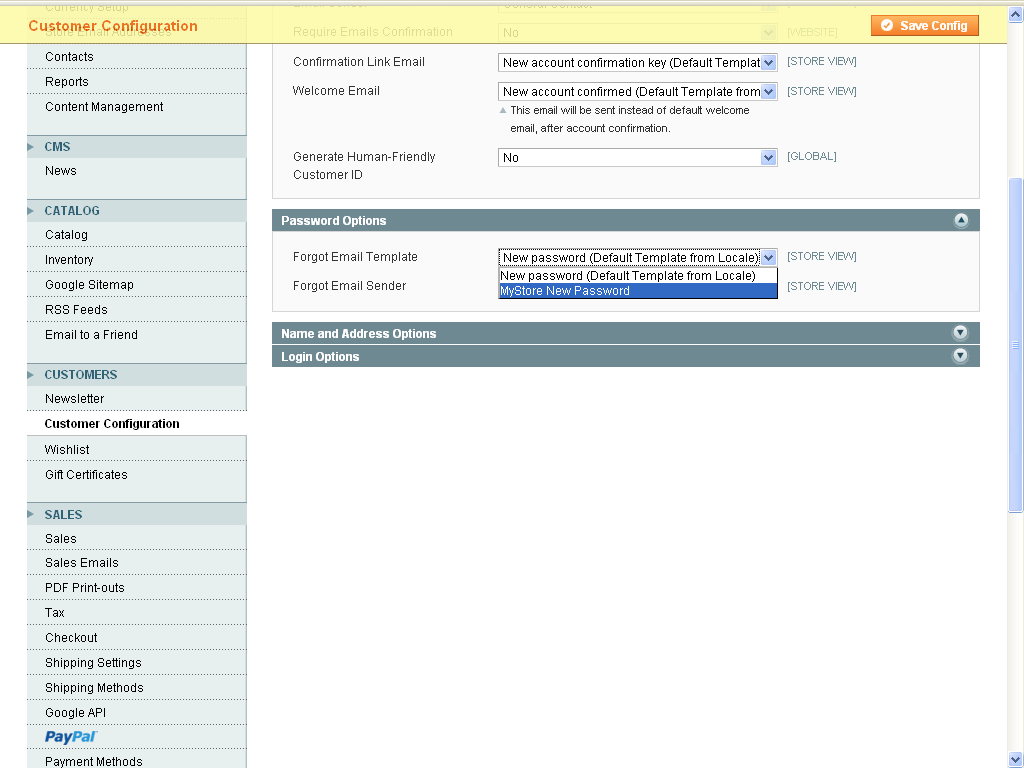
And save the Configuration. Now we are all set just click on the forgot password link in the customer login option on front end (Don’t try with the forgot password for magento admin panel because we have created a new email template only for Customer new password not for Admin New Password). Here we get our own Forgot / New Password Email with our own Logo in our own fashion and colours. If you have any difficulties or discrepancies let me know through your comments. Catch you soon with another useful magento article.